Donation Websites
If your nonprofit wants to feature more content — like video, data, and text — for your GivingTuesday campaign, you can create a donation website. GiveSignup | RunSignup’s free donation websites look professional, yet are simple to manage and update. Bring your own domain or subdomain for free!
How to Set Up a Donation Website for Giving Tuesday
Your nonprofit can create a GivingTuesday-specific donation website on GiveSignup | RunSignup.
1. Visit GiveSignup.org
2. Complete the Donation Website Wizard
Add your logo, donation message (don't forget to customize this for your GivingTuesday ask!), URL, and payment settings.
3. Turn on donations.
In your Donation Website Dashboard >> Donations >> Donations Setup, customize the settings for your donations.
Then go to Donations Setup >> General Settings and enter your donation message and logo. If needed, set open and close dates for donations. You can turn on recurring donations here as well:
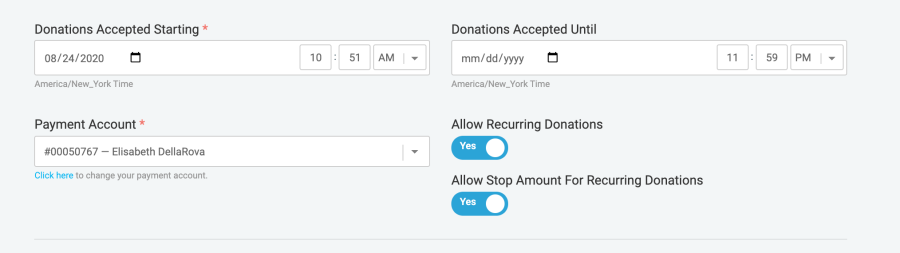
At the bottom, add donation levels:
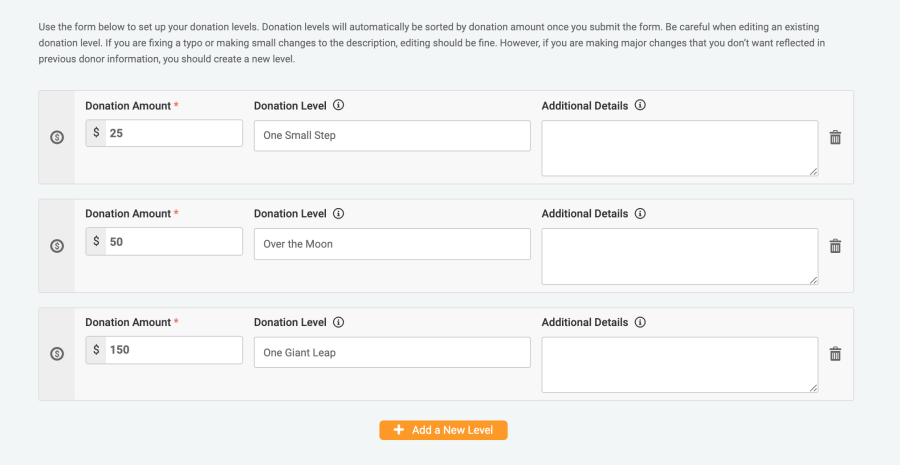
These will display as clickable amounts on your donation page:
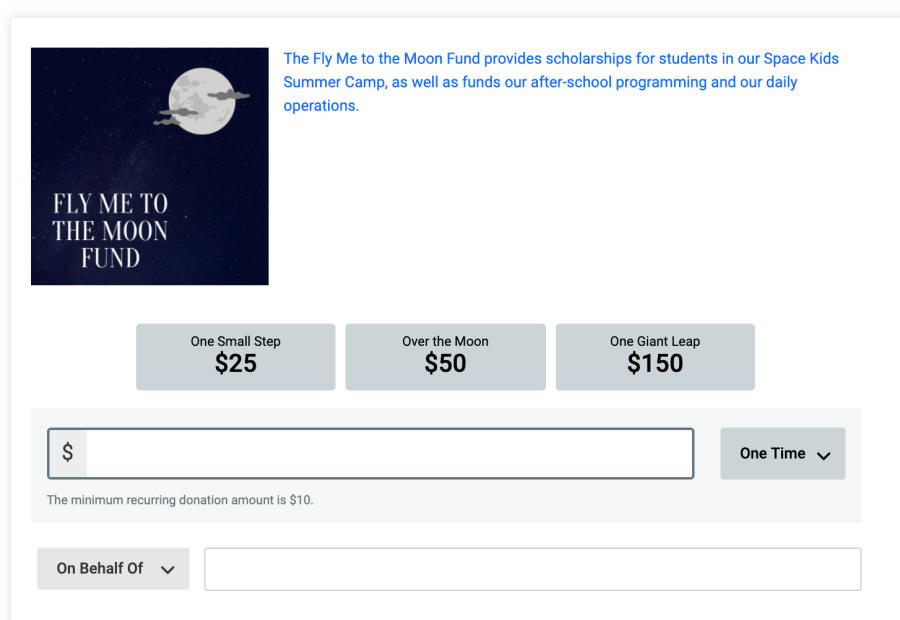
Under Donations Setup >> Tax Deductible Info, you should add the nonprofit's tax ID and address, as well as the tax deductible percentage (generally 100%). This will show in the donation confirmation email:
4. Customize the site
You can add your nonprofit's colors in Website Options >> Branding. You can also use one of our preset color themes.
Next, add a cover page or use the Website Builder to add custom content. (Website Options >> Cover Page or Website Options >> Website Builder). This is a great way to customize your site and add all of the content you need. You can add text, videos, images, and data-driven components, like a dynamic donation goal thermometer.
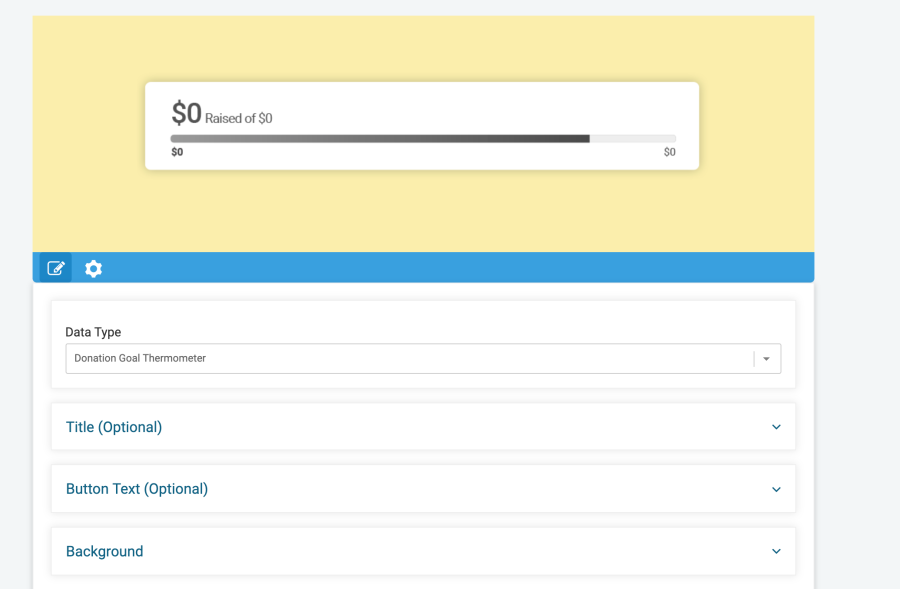
Cover Page Tips
- Add call-to-action buttons to the donation page, as well as to your main website.
- Create a short video (one to two minutes) for GivingTuesday, upload to YouTube, and add it to your cover page.
- Use our text editor and overlay capabilities to add text to your images. This will scale better to different size screens than uploading graphics with lots of text as images


