Virtual Race Settings
Virtual Settings
These tips and tricks are best practices for all virtual events - and some in-person ones as well. Use this as a checklist to ensure a smooth, well communicated experience for your participants.
- Virtual Race Address
- Make it obvious that people are welcome to participate from anywhere. You can do this by customizing the address in Step 1 of the race wizard. City, Zip Code, and Timezone are mandatory and can't be excluded or overwritten, but customizing the Address 1 Line and City Fields is usually obvious enough for registrants. If you also have an in-person version, you may want to use something like "Flagstaff Park...or Anywhere!".
- Make it obvious that people are welcome to participate from anywhere. You can do this by customizing the address in Step 1 of the race wizard. City, Zip Code, and Timezone are mandatory and can't be excluded or overwritten, but customizing the Address 1 Line and City Fields is usually obvious enough for registrants. If you also have an in-person version, you may want to use something like "Flagstaff Park...or Anywhere!".
- Customizing Place on the Race Page
- You can also enter a custom place to show on the race page. To add a custom place description, go to Race>>Race Website>>Race Location. Similarly, you may want to use this to share both the physical location and the anywhere option.
- You can also enter a custom place to show on the race page. To add a custom place description, go to Race>>Race Website>>Race Location. Similarly, you may want to use this to share both the physical location and the anywhere option.
- Changing Race Verbiage
- Some virtual events like to change the word RACE on their race page. You can customize this verbiage to say something like "Virtual Race" or "Virtual Event." To update this, you can go to Race>>Race Website>>Misc Settings. Scroll down toward the bottom of the page:

- Some virtual events like to change the word RACE on their race page. You can customize this verbiage to say something like "Virtual Race" or "Virtual Event." To update this, you can go to Race>>Race Website>>Misc Settings. Scroll down toward the bottom of the page:
- Custom Question to confirm virtual race understanding
- If you don't know - people don't always read :) So, no matter how many places you put "VIRTUAL RACE" on your race page or in the description, you will still have a handful of people that don't understand they are registering for a virtual event. To help minimize confusion, you can add a mandatory custom question to force registrants to agree that they understand they are registering for the virtual option. You can opt to show questions based on the event they register for, so you can add separate ones for virtual & in-person to ensure that the participant has selected the correct option.
- To set this up, go to Race>>Registration>>Questions.

- The question will look like this during registration. By making it mandatory, registrants will be forced to agree to this question in order to complete their registration:

- Custom Race Date
- By default, we show the race start date on the race page and event tiles. If you would like to customize the date that appears on the race page, you can use a custom date. You can set this up under Race>>Race Website>>Misc Settings.

- By default, we show the race start date on the race page and event tiles. If you would like to customize the date that appears on the race page, you can use a custom date. You can set this up under Race>>Race Website>>Misc Settings.
- Shipping Address Validation Feature
- In 2016, we released a shipping validation feature. You can read more about it HERE .
- There are multiple reasons to use this feature:
- CONFIRM SHIPPING ADDRESS DURING REGISTRATION: This setting forces people to confirm their shipping address during registration. This is great because some people will forget to update their RunSignup profile address when they move OR maybe they would like their gear mailed to their PO box, instead of their home.
- SHIPPING ADDRESS VALIDATION: This feature integrates directly with the USPS API (similar to when you purchase something on Amazon/eBay/etc). This will catch invalid addresses at the time of registration and save your shipping/fulfillment team the headaches associated with returned packages and customer service questions.
- PREVENT INTERNATIONAL ADDRESSES: With this setting, you can require registrants to have a valid US address to register for the virtual event. This will prevent people from entering international shipping addresses, since the cost of international shipping is usually 5-6x the cost of domestic shipping.
- To set this up, go to Race>>Registration>>Shipping. If your entire race is virtual, you can collect shipping addresses for everyone that registers for the race. If only certain events are virtual, you can make the address settings event specific.

- If you DO want to allow international shipping, you can set up charges based on geographic information. Learn more about the settings for that here.
- Event Display Options
- You can add a custom banner on the race page tiles and also highlight your virtual package options on the event selection tiles. This is a great feature for ALL events to use, but a really great idea for virtual events.
- To customize the event display options, to go Race>>Registration>>Event Display Options. You can customize the banner, image, description, and event details.
- On the race page, the tile will look like this:
- During registration, the event tiles will look like this:
- Customize Confirmation Email
- Customizing the confirmation email is important for ALL events, but you will want to make sure to do this for virtual runs. Reiterate to your registrants how they can complete their virtual race, what happens next, and what to expect on race day.
- You can customize the confirmation email by going to Race>>Notifications>>General Settings. Then, click into the USER REGISTERED email to add text and make changes.
- If only certain events in your race are virtual, you can use the EVENT SPECIFIC CONFIRMATION EMAIL settings under Race>>Notifications>>Event Specific Confirmation Email.
- Build Out Your Referral Program - Use Referral Refunds, Rewards and Registration Follow Up Emails:
- We have some really great referral tools that are beneficial to all races. However, due to the viral nature of virtual events, we see the stats increase for virtual runs. This is a great example race that outlines the steps you can complete to set up a referral program for your race: https://runsignup.com/swag
- STEP 1 - Set up Referrals and Swag Rewards
- STEP 2 - Promote your Referral and Swag Rewards by creating a custom section on your race page
- STEP 3 - Customize Social Sharing Text to prompt more posts to FB
- STEP 4 - Customize Social Sharing Images to prompt more clicks and referred registrations
- STEP 5 - Set-up Registration Follow Up emails to promote your referral program: EXAMPLE EMAILS
- We have some really great referral tools that are beneficial to all races. However, due to the viral nature of virtual events, we see the stats increase for virtual runs. This is a great example race that outlines the steps you can complete to set up a referral program for your race: https://runsignup.com/swag
- Email Capture Form
- In January 2020, we released an email capture form. This is a great way to capture emails from people who visit your race page, but aren't yet ready to start the registration process or register. When someone joins the list, their email will be saved on an email marketing list so you can email them at a later time. You can learn more about the Email Capture form HERE .

- In January 2020, we released an email capture form. This is a great way to capture emails from people who visit your race page, but aren't yet ready to start the registration process or register. When someone joins the list, their email will be saved on an email marketing list so you can email them at a later time. You can learn more about the Email Capture form HERE .
- Giveaway Description
- Add a description to show next to your Giveaway items to include details about then your shirts/swag will ship (or information about an in-person packet pick up). This can be added in Step 4 of the Wizard, or at Race >> Giveaways/Add-Ons >> Giveaway. The details will show during registration and on the confirmation email.
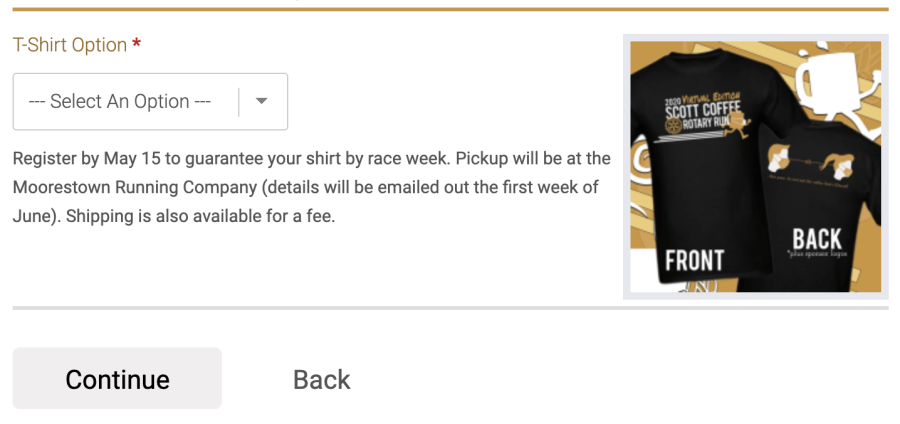
- Enhanced Virtual Race
- Setup Virtual Results to allow participants to self-report their times and/or to collect virtual results via RaceJoy. Virtual Results setup information can be found here.
Additional Resources for Your Virtual Event
- GoVirtual Hub is your one-stop location for best practices and setup guides
- How We Made the Annual Scott Coffee Turkey Trot a Virtual Run is a recorded webinar with a step-by-step breakdown
- Marketing a Virtual Challenge 101 is a recorded webinar geared towards virtual challenges - but most of the tips apply to any virtual race.
- Peer-to-Peer Fundraising recorded webinar to boost the fundraising power of your race.
- How-To Setup Virtual Results
- How-To for your Runners explaining the submission of virtual results.
- RaceJoy Anywhere information for events interested in the runner tracking app for virtual races. To enable RaceJoy, you will need to work with a Certified Timer - you can find RaceJoy Certified Timers via the timer search here.





