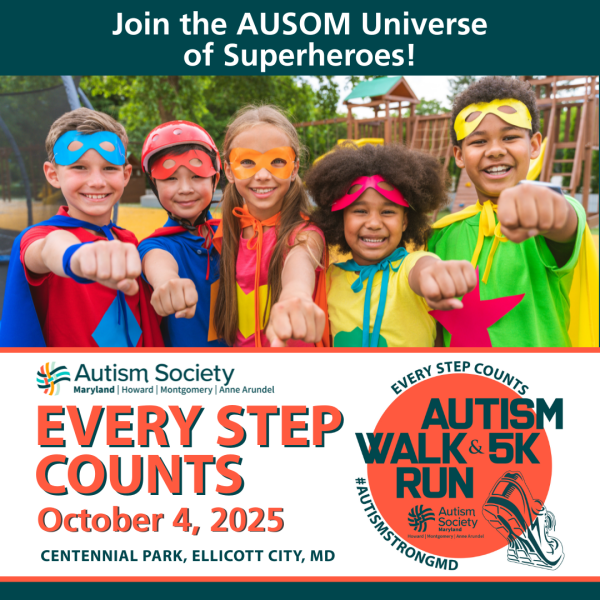Registration TIPS
Registering to Run or Walk?
While you are not obligated to fundraise to participate in the event, RunSignUp automatically sets up a Personal Fundraiser for you as part of the registration process. You will also be prompted to join or create a Fundraising Team. Here are the steps to complete your registration. To expedite the registration process, complete the "REQUIRED" steps when on the Donation page. You may personalize your fundraising pages (personal and/or team) at any time by logging into your RunSignUp profile.
If you would like to be a fundraiser for this event without participating in the event, you will need to register as a walker or runner by following the steps below. You do not need to run or walk in order to fundraise.
Scroll down to the bottom for instructions on how to make a donation.
-
Navigate to the Walk/Run Page
-
Select Register to begin the registration process
-
Enter all participant information and click Continue (more than one participant may be registered at a time)
-
On the "Donation" page, scroll down to the Become a Fundraiser section to create a personal Fundraiser (required of you, the primary, and each additional participant you are registering)
-
Enter a name for your new Fundraiser (usually auto-filled as the participant's name)
-
Enter a goal for your new Fundraiser [optional]
-
Select the affiliate you are supporting from the Support an Affiliate* drop-down menu [REQUIRED - for each registrant]
-
Personalize your Fundraiser URL to share with others [optional]
-
Add a message to describe your Fundraiser [optional]
-
Now you will join or create a Fundraising Team (required only for the primary participant on the registration; all additional participants will be added to the team that is joined or created by the primary registrant)
-
Join an existing Fundraising Team by selecting a team from the drop-down menu then skip to Step 16 [REQUIRED - Option 1, Step 11] OR
-
Create a new Fundraising Team by toggling to "YES" under Create a Team Fundraiser [REQUIRED - Option 2, Steps 12-13]
-
Enter a name for your Fundraising Team (must be different from the personal Fundraiser name; case-sensitive)
-
Enter a goal for your new Fundraising Team [optional]
-
Add a message to describe your Fundraising Team [optional]
-
Now select a donation level that you would like to donate towards your Fundraiser [optional]
-
Select who this donation will be on behalf of [optional]
-
Click Continue and proceed through the remaining registration steps
-
Review your info, enter your payment details and complete registration by clicking on the Confirm Payment button
-
If you have a Facebook page, please consider taking a few moments to follow the prompts to quickly sync your Every Steps Count fundraiser with an automated Facebook Fundraiser.
Want to Make a Donation?
-
Navigate to the Walk/Run Page
-
Click the Donate button
-
Select a Fundraiser or Fundraising Team to indicate who you are supporting
-
Either select from the given list of Donation Levels or type in your own amount into the Any Amount box
-
Select the tribute for your Donation, if applicable
-
Select if you would like to send a message to the race or fundraiser and type your message
-
Enter your payment information and click on the Confirm Donation button